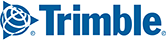Trimble MAPS provides partners with "Support" level access on account creation. A user with Support level access has full privileges to access all customer settings. This enables the user to train their customers in setting up their devices as well as troubleshooting any requests.
An email, containing the URL to log in to CoPilot FleetPortal, will be sent to the user’s account. To login to CoPilot FleetPortal, follow the directions in the welcome email.
Once logged in, the user has two options:
Device Management, or
Application Settings
Device Management
Provides a summary of all accounts and devices associated with each account as shown below:
Users can view and manage all device assignments in the Device Management page.
Add New Devices
To add a new device to a customer account, click . Enter the Device Id and Vehicle Name details and click
. Repeat the process to add more new devices.
Move Devices
Users can also move/reassign devices currently assigned to one customer account to another customer account. To move devices, users can click and select the account to which the device shall be newly assigned.
NOTE: Bucket Account includes those devices that have no current assignments or have not been assigned to any customer.
Application
Users can click on the app icon to view and manage CoPilot FleetPortal settings of each associated account. In application mode, users have access to the following features:
- Add CoPilot FleetPortal Users (Optional)
- Add fleets of Vehicles and Drivers to be managed through CoPilot FleetPortal
- Add Vehicle Routing Profiles
- Create Vehicle Groups
- Create Driver Groups
- Create and Assign Configuration Profiles
- Vehicle Summary Report
- Setup CoPilot to access CoPilot FleetPortal settings