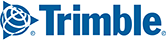Vehicle Routing Profiles are used by CoPilot to plan a route that is physically and legally permissible for a particular type of vehicle. CoPilot FleetPortal provides fleet managers with a platform to remotely create and assign routing profiles to a single or group of vehicles or drivers.
In this article:
Set the Vehicle Routing Profile Options
Assign the Vehicle Routing Profile to a Vehicle Group
To create a vehicle routing profiles, click on Vehicle Routing Profiles in the top menu ribbon.
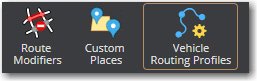
Step 1: Create a New Profile
Click on New Profile to create a new Vehicle Routing Profile.
Profile Name: Choose a name for the Vehicle Routing Profile.
NOTE: The vehicle profile name can also be viewed by the driver in the CoPilot application. We recommend assigning a unique name for each profile so that drivers can easily select the proper routing profile if they have multiple profiles on their device. For example, the vehicle profile name could be indicative of the vehicle dimensions or restrictions applicable when they choose that profile i.e. 53ft 102in, 13ft 6in or 45ft tanker, 12ft Haz - Caustic or 53ft non-haz, etc.
Vehicle Type: Choose the appropriate vehicle type from the drop down list.
Default: Check the box if you want this profile applied by default to every Vehicle Group created in the future. If you would also like to assign it to existing Vehicle Groups, it must be selected under the Vehicle Routing Profiles setting within each group.
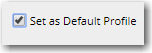
Step 2: Set the Vehicle Routing Profile Options
Choose the Vehicle Routing Profile options grouped under General, Restrictions and Vehicle Dimensions.
| General | |
| Routing Type | Set CoPilot routing algorithm - Practical or Shortest Note: Practical will generate a route on CoPilot with an effort to reduce the number of stops, turns and avoid traffic. Shortest will generate a route on CoPilot with the shortest distance but may take longer due to more stops, turns, and traffic. |
| Governor Speed Limit | Select Enabled to use a maximum road speed in route calculations, then enter a custom value or use the 55 mph default. |
| Toll Roads | Set toll preference - Use, Avoid If Possible and Avoid Always |
| Road Network | Set Road Network favors - State, National Highways or no preference Note: By default this checkbox will be selected automatically based on vehicle dimensions. |
| Elevation | Select Discourage Above and then enter an elevation in feet to set a customized limit on the elevation of the roads a route will use. Elevations at or above this height will be avoided on a route unless 1) it is extremely impractical to do so; or 2) a stop or destination on the route is located at the higher elevation. |
| Ferries | Allow or Discourage using Ferries along the route |
| International Borders | Open or Close International Borders along the route. Set to Closed to minimize the number of international border crossings, unless they are necessary to reach all of the stops on a route. For example, if all your stops are in the “lower 48” United States, the resulting route will stay in the United States even if the most practical or shortest route would normally involve some Canadian mileage. Open ignores international boundaries in generating the best route. |
| ActiveRoutes (requires an ActiveTraffic license) | Select Enabled to have CoPilot use historical traffic data to generate a better route and a more accurate ETA by avoiding roads that are historically slower at that time of day. |
| Restrictions | |
| Hazmat | Avoid roads with the selected Hazmat restrictions |
| Display Restrictions | Display road restrictions to Drivers in the CoPilot Navigation Screen |
| Propane Restricted | Avoid tunnels with Propane Restrictions |
| Vehicle Dimensions | |
| Truck Dimensions | Select from predefined height/weight/length/width restrictions |
| Maximum Height | Maximum Height of combined vehicle including trailer The industry standard limit for height is 13'6". To simplify the creation of profiles, please note that every 6" is significant. For example, all trailers at 12'1", 12'3", 12'6" should be assigned a profile with 12'6". |
| Maximum Width | Maximum Width of combined vehicle including trailer The industry standard limit for width is 102". Anything over 96" will force routing on the National Network + State Extensions to be legal (note that 20 states today do not enforce). The groupings should be 102" or 96", lower widths will not impact routing. |
| Total Length | Length of straight Truck/Van or combined vehicle’s trailer
|
| Total Weight | Weight of combined vehicle including trailer Input the truck/tractor's GVWR (gross vehicle weight registration)as authorities are concerned about GVWR and not the actual loaded weight. |
| Total Weight per Axle | Maximum weight per group of axle |
All of the options are pre-populated with a default value. To submit all changes, click on Save.
Step 3: Assign the Vehicle Routing Profile to a Vehicle Group
Click the Vehicle Group Assignments tab to assign this vehicle routing profile to one or more Vehicle groups.
Click Add to select the Vehicle Groups that should use this Vehicle Routing Profile.