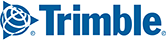Content Tools is enhanced from time to time with changes to its look and features. If your web browser occasionally reverts to displaying an older version of Content Tools, you may need to clear your browser cache.
Instructions for Google Chrome
- Open Content Tools in your browser. In the upper, right-hand corner of your browser, click on the three dots to open the Customize and Control Google Chrome menu.

- Click on More tools > Developer tools.
- Click on Console.

- Right-click on the browser's Reload button and select Empty Cache and Hard Reload.

- Exit Developer tools and return to Content Tools by clicking on the X in the Developer tools panel.