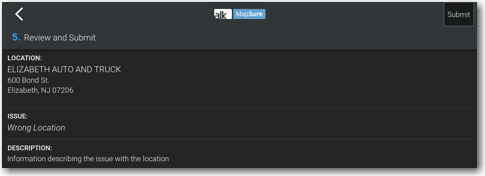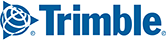If you encounter any problems with either the North American map data or your destination location, you can report it to us.
Mark a Location for Later Reporting
1. From the guidance map screen, tap Map Feedback to mark your current location. This can be done with a single tap while in motion, safely capturing the location for later feedback.

2. A notification will let you know that the location was saved.
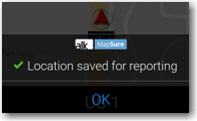
3. Each time you tap Map Feedback, a new location will be saved. A counter will be visible on the Quick Menu icon from the guidance map screen, showing how many locations have been saved for later feedback.

To Report a Map Issue
1. From the Quick Menu, tap Map Feedback.
2. In the Report a Map Issue screen, tap to select a saved location. The date, time, location, and if a trip was active when you tapped Map Feedback, origin and destination cities are shown to help you differentiate between different feedback locations.
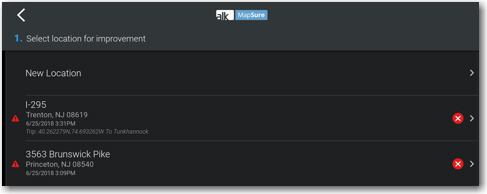
3. Tap the blue arrow on the map if the marked location is accurate. You can also adjust the specific location, if desired. Tap the exact area on the map, whether on a road or in the area between roads. Tap the green check to confirm, and the red "x" or Reset button to try again.

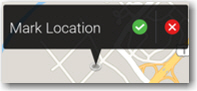
4. Tap to select the type of map issue from the list and move to the next screen.
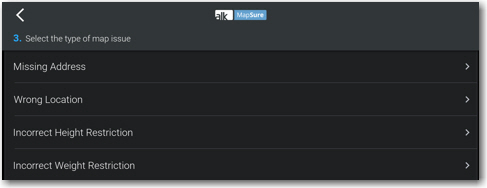
5. Fill out details appropriate to the map issue and tap Continue. For example, provide the correct height restriction information:

NOTE: If the selected map issue is wrong location, then you will be given two pre-filled options: the last completed stop (whether that is a prior stop on the currently active trip or the final stop on the last trip), and your current stop destination on the active trip.
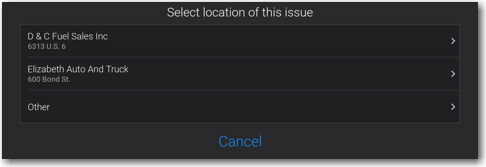
6. Enter a description of the map issue, then tap Continue.
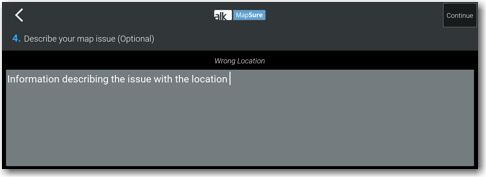
7. Review your map issue and tap Submit.