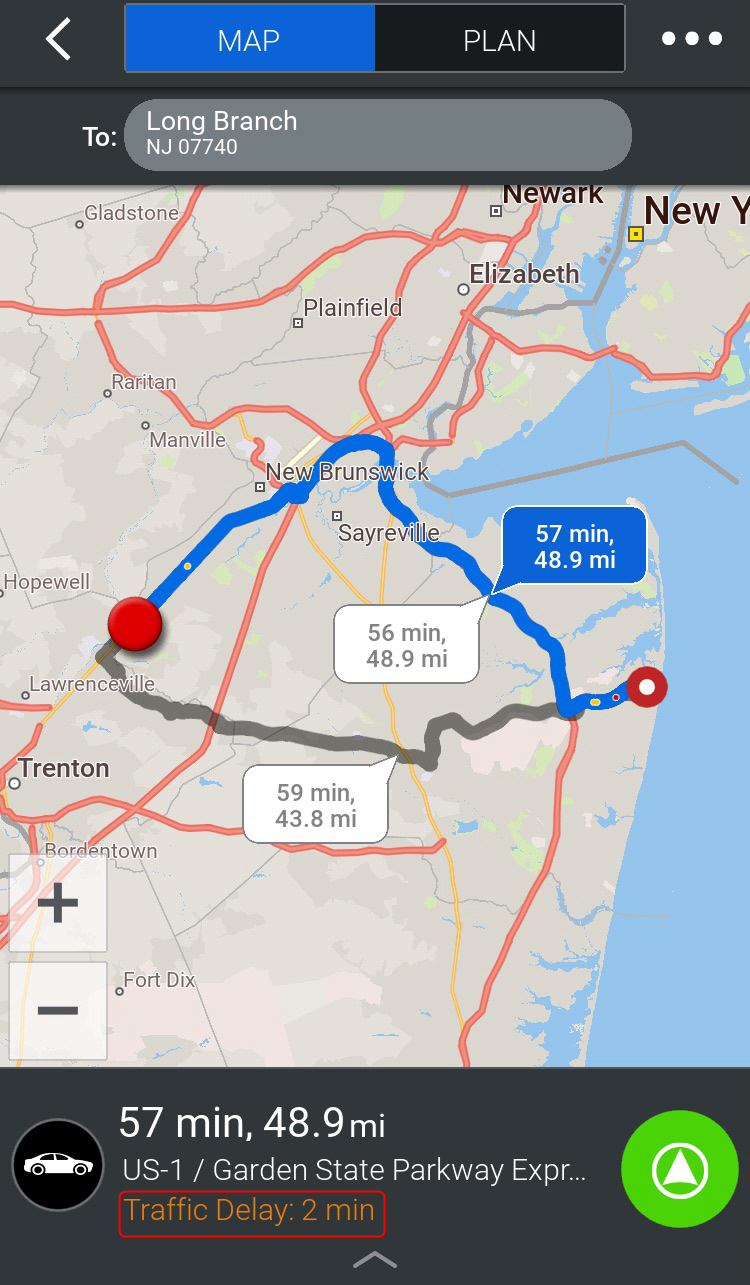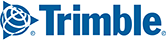(Applicable license required)
The ActiveTraffic service uses real-time traffic information to intelligently calculate the fastest route to your destination, provide an accurate ETA, and help avoid delays.
1. From the Settings menu, tap ActiveTraffic  .
.
2. On the Traffic screen, tap Enable Traffic Service to switch it on.
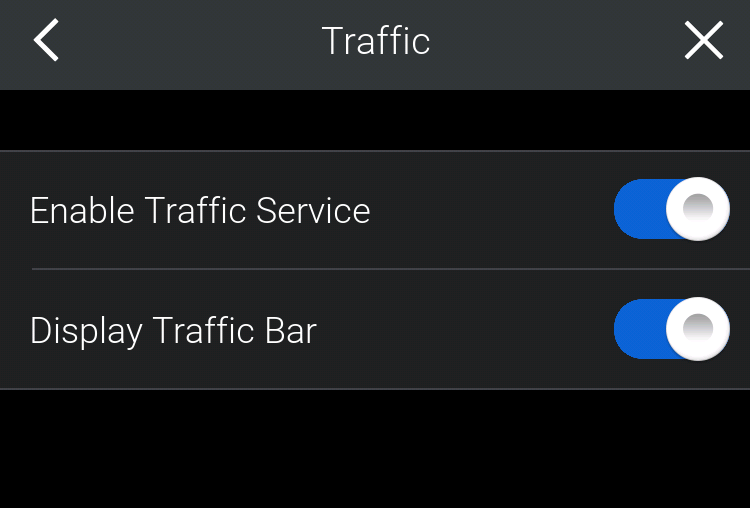
3. By default, once the traffic service has been enabled, a traffic bar is displayed to the right of the map. You can switch it off by tapping Display Traffic Bar.
When ActiveTraffic has been enabled, when you plan a route, the map will show you:
1. Where, on the route, there are traffic delays. The color coding listed below is used to indicate severity:
- Green = Clear conditions, roads are flowing as expected.
- Amber = Expect a moderate delay to your journey.
- Red = Expect to encounter heavy traffic.
- Black = Road closed and needs to be avoided.
2. How much time, in minutes, those delays will add to your trip.