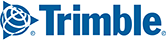NOTE: PC*MILER 30 and back are not fully compatible with Content Tools. If exporting Custom Roads from PC*MILER 30 or older, please e-mail your flattened_af.dat file to PC*MILER Support and we will convert it to the latest format for you.
Step 1:
- Browse to the ‘\PCMILERxx\App’ directory
- Open user.cfg with Notepad
Step 2:
- In the user.cfg, highlight [User Settings]
- Replace with (Paste):
[User Settings]
"FlattenAvoidFavors"=1
Step 3:
- Re-launch PC*MILER
- Once it is opened, then close it
You should now have a flattened_af.dat file that can be imported into Content Tools
- File name: flattened_af.dat
- The location of the file can be found in the user.cfg file, in the LRSaveDir entry:
Step 4:
- Log-in to Content Tools
- Select the Import button under the Route Modifiers section
- Choose to import to a New Set or Append to Set
- If you are starting a new set – choose New Set
- If you are adding to a pre-existing set that you already created in Content Tools – choose Append to Set
- Create the Set Name
- Browse and locate your flattened_af.dat file
- Once that is done, you can now view your Route Modifiers in the left-panel in Content Tools