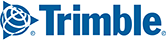Road Closures are restrictions for specific road segments that are created directly within Content Tools. They cause a road segment to be avoided when generating a route.
Some fleets also take advantage of the Road Closures feature to avoid short-term construction projects or poorly maintained roads immediately after a heavy snowfall.
Creating a New Closure
1. Select the Closures Set in the Route Modifiers panel. (A Closures Set has already been created by default in Content Tools. You cannot have more than one closure set, or change the name of the closure set.)
2. Click on Add New Closure or click directly on a road to start adding closures.
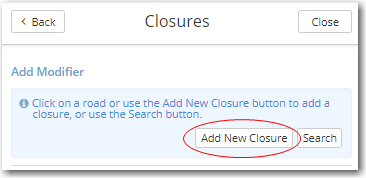
3. When you click on a road segment to create a Closure, it will turn blue.
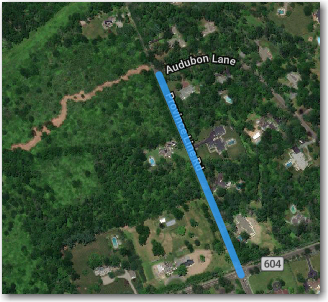
4. Once you have selected the full segment you would like to close, fill out the details of the Closure, including Name and any Comments, in the Route Modifiers panel.
Closures will be listed in Content Tools first by number order, and then alphabetically by uppercase and lowercase (e.g. 1, 2, 3, A, B, C, a, b, c). We recommend you use the same format to name multiple Closures, and include a date when the Closure might reopen as a reminder of when to possibly delete it. (e.g. Lisbon, IA, Main Street Construction 2020 03 15).
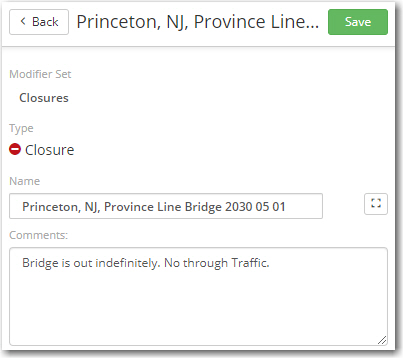
5. Click on Save to save your new Closure. The closed road will turn red in the map window and will be added to the Closures Set.
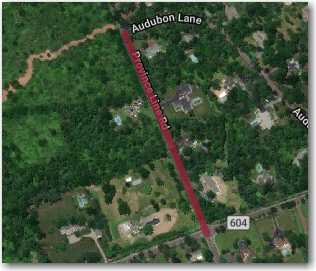
6. Use the red toggle button to hide or display closures on the map.

Using Closures
After you have saved your new Closures, a few extra steps may be necessary to use them in routing.
If you are using PC*MILER Web or the Trimble MAPS development platform, these new Closures will be available immediately for use in routing.
PC*MILER desktop users: Under the Tools tab, click the Sync Content button before using your new Route Modifiers.
CoPilot users: Unlike Route Modifiers, which need to be assigned to specific Vehicle Groups in FleetPortal, Closures are automatically assigned to all Vehicle Groups. Because Closures effectively act like an avoid created in Route Modifiers, we recommend:
- Also creating a favor in Route Modifiers to help improve your detour around the Closure.
- Testing the route generated in PC*MILER or CoPilot to confirm the desired routing.