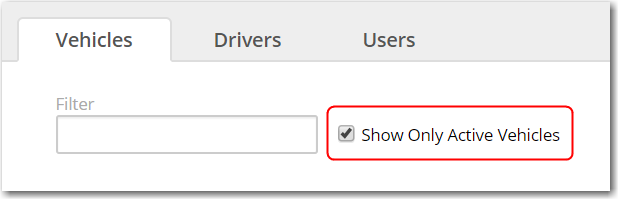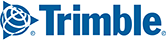Vehicles or drivers to be managed via FleetPortal can be added or viewed in the Company Administration page.
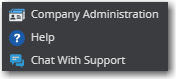
Add Vehicles
Click on the Vehicles tab in the Company Administration page to add new vehicles.
Click on New to open a new page with fields to enter Vehicle ID and Vehicle Name.
Enter the details and click on Save. Repeat the process to add additional vehicles.
You can also use the import function to upload multiple vehicles. Click on the gear icon and then Import to upload a comma separated file(.csv) file with Vehicle Names and Vehicle IDs to save multiple vehicles.
Click on the pencil or trash can icons to edit a vehicle after it has been saved.

Add Drivers
NOTE: This feature is not available for all FleetPortal users.
Click on the Drivers tab in the Company Administration page to add new Drivers to CoPilot FleetPortal.
- Click on New to open a new page with fields to enter Driver ID and Name.
- Enter the details and click Save. Repeat the process to add more drivers.
- You can also use the import function to upload multiple Drivers. Click on the gear icon and then Import to upload a comma separated file(.csv) file with Driver Names and Driver IDs to save multiple vehicles.
- Click on the pencil or trash can icons to edit a driver's information after it has been saved.
View Vehicles or Drivers
Vehicles or drivers that you have previously added to FleetPortal, or have been automatically added to FleetPortal via your telematics solution, can be viewed on the Company Administration page.
Check the Show Only Active Vehicles checkbox to display only Vehicle IDs that are currently associated with a Vehicle Name—eliminating the display of any older Vehicle IDs that were associated with the same Name. This can occur when a telematics device has been replaced in a truck, which changes the Vehicle ID in FleetPortal but not the Vehicle Name.